What is the tool that developers of serial applications and hardware are using to analyze the activity of COM ports in their systems? It's Serial Port Sniffer software - a monitoring solution that provides insight into the data going through your PC’s RS232/422/485 interfaces.
One of the best serial sniffing programs that you can find today is called Serial Port Monitor (SPM). This powerful app captures COM port data and displays it in various formats depending on which data visualizer you choose.
How to set up COM port sniffer
Below, you’ll find step-by-step instructions on how to start a COM port monitoring session with SPM and save it to a file after serial communication ends.
- First, you download it on your computer. The app is compatible with Windows XP/2003/2008/Vista/7/8/10 (both 32-bit and 64-bit).
- Then, you install the program and launch it. Once your RS485 sniffer is up and running, it’s time to start a monitoring session.
- To do this, head to the main menu of Serial Port Monitor and choose Session > New session. Also, you can use the shortcut ‘CTRL + N’ or click the ‘New’ icon on the main toolbar.
- In the “New monitoring session” window that will appear, enable a visualizer for displaying captured serial data.
The software provides four data viewing modes. They are Line, Table, Terminal, Dump and Modbus views. You are able to select one or all of them at once.
- Next, select the events to monitor: Read/Write, Create/Close or Device Control.
- Finally, hit “Start monitoring”.
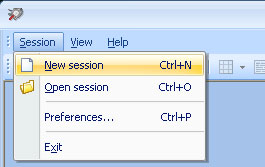
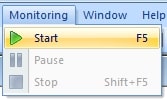
Here you go!


