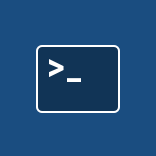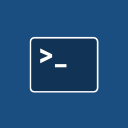Get a download link for your desktop
Submit your email address to get a link for quick download on your desktop and get started!
#1 at Serial Port Software
Advanced Serial Port Terminal
Provide flexible serial data transmission
or